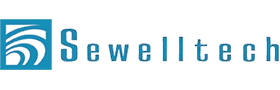There’s a lot of excitement about the new Mac Pro 2013 and there should be: it's the first redesign of the workhorse Mac in seven years.
In our previous post we showed you what the Mac Pro 2013 looked like now lets examine the nitty-gritty details and specifications, and answer a few questions.
Today in Part 5 of a 6 part series we will talk about PCIe cards, expansion chassis and other peripherals.
Learn about using PCIe cards, expansion chassis and other peripherals with your Mac Pro 2013 computer.
Use PCIe Expansion Cards with Computers Lacking Slots
A prime example is the new Mac Pro 2013, Proven to be a processing powerhouse and packed with Thunderbolt 2 and USB 3.0 ports, it lacks the PCIe expansion slots necessary to install specialty cards to connect various video and audio inputs, for transcoding data, and to connect to high-speed storage and networks
The Echo Express III-D from Sonnet supports three single-width, full-length PCIe cards, or one double-width, full-length card plus one single-width card, enabling it to support every Thunderbolt-compatible card available. PCIe 1.1, PCIe 2.0, and PCIe 3.0 cards are supported.
Three Slots, No Compromise
3 PCIe SlotsSonnet's Echo Express III-D supports three full-size PCIe cards, up to 12.28" (full-length). The III-D integrates a universal 300W power supply and includes a 75W PCIe power connector for cards that require supplementary power, such as the Avid® Pro Tools|HDX or the new RED® ROCKET-X. Even with all that power, the III-D is enviro-friendly; it
Key Features
- Use PCIe Expansion Cards with Computers Lacking Slots—Use high-performance PCIe cards with any Mac with a Thunderbolt port
- Thunderbolt 2 Interface—Maximum performance with computers with Thunderbolt 2 technology, backward compatible with host computers and other devices equipped with 10Gbps Thunderbolt technology.
- Three PCIe Slots—Supports three full-length, full-height, single-width cards, or one double-width card plus one single-width card
- Remarkably Quiet—Large, temperature-controlled, variable-speed fans that automatically cool the cards, plus computer-modeled design that reduces airflow turbulence and velocity, combine to provide quieter cooling for all cards
- Integrated Universal Power Supply—Built-in 300W power supply with 75W auxiliary power connector
- Rugged Aluminum Housing—Provides robust and secure protection for any environment
- Every Thunderbolt-Compatible Card Supported—Works with every Thunderbolt-compatible PCIe card, regardless of length or height.
- 5-Year Warranty Included at No Extra Cost—No extra charge for a 5-year warranty
Sonnet also has the Echo Express SE II which lets you connect Two PCIe Slots—Support two half-length+ (up to 7.75" long), full-height, single-width cards.
Thunderbolt Docking Station Solution
Sonnet's Echo 15 Pro+ Thunderbolt Dock
Key Features
- Connects Your Peripherals with One Cable—Connect your peripherals to the Echo dock; connect your computer to and disconnect it from the dock using one Thunderbolt cable (sold separately)
- Provides Multiple Interfaces—Thunderbolt, USB 3.0, SATA and eSATA, FireWire 800, Gigabit Ethernet, and audio
- Adds Blu-ray Burner to Your Computer—Included 4x BD-R/8x DVD±RW drive is perfect for burning or reading just about any optical discPro
- Supports Internal Hard Drive or SSD Installation—Install one 3.5" hard drive or two 2.5" 6 Gb/s SSDs inside the dock
- Flexible Design—Front and rear USB 3.0 and audio ports, plus the ability to be placed horizontally or vertically, provide the dock great flexibility in use
- iDevice Charger—USB 3.0 ports can charge your iPad, iPhone, or iPhone, even while the computer is disconnected, off, or sleeping; one port supports optimized quick charging
- Wide Range of Display Connection Options—Select from a variety of inexpensive Mini DisplayPort to popular display interfaces such as HDMI, DVI, VGA and Dual-Link DVI
- Compatible with Every Thunderbolt Macs—Supports any Mac with a Thunderbolt port running OS X 10.8.5+
- Mounts to VESA Hole Pattern—Using the optional VESA mount, you can hang the dock off the back of a monitor with VESA mounting holes
Connect to a Fibre Channel SAN.
SANLink2 is a compact device that allows a Thunderbolt™ 2 host computer to directly connect to a Fibre Channel SAN.
SANLink2 continues the groundbreaking legacy of its predecessor by using Intel's revolutionary Thunderbolt 2 connectivity to bridge together desktop and portable systems directly to a high-speed Fibre Channel SAN. Featuring dual 8Gbps Fibre
Channel ports and the 20Gbps speed of Thunderbolt 2, SANLink2 introduces an entirely new storage connectivity that the world has never before seen - until now.
Thunderbolt™ 2 hardware RAID storage solution
The Pegasus2 is the world's first and fastest Thunderbolt™ 2 hardware RAID storage solution
The Pegasus2 is the fastest and the only Thunderbolt 2 enabled hardware RAID storage available in the market. Showcasing Intel's revolutionary Thunderbolt 2 connectivity, the Pegasus2 boasts a staggering speed of 20Gb/s - more than enough to effortlessly handle and accelerate any 3D or 4K (Ultra-HD) workflow environment.
Thunderbolt to Dedicated Interface Adapters
LaCie eSATA Hub
Give Your Storage a Thunderbolt Upgrade.
Connect eSATA drives to your new Mac®
Get full speeds from eSATA drives
Daisy chain Thunderbolt devices
Apple Thunderbolt to FireWire Adapter
Easily connect your Thunderbolt-equipped Mac to a FireWire device with the Apple Thunderbolt to FireWire Adapter. Small and compact, it connects to the Thunderbolt port on your Mac computer, giving you a FireWire 800 port that supplies up to 7W for bus-powered peripherals like hard drives and audio devices.
Thunderbolt to Gigabit Ethernet Adapter
The Apple Thunderbolt to Gigabit Ethernet Adapter lets you easily connect to a high-performance Gigabit Ethernet network. Small and compact, it connects to the Thunderbolt port on your Mac computer and provides an RJ-45 port that supports 10/100/1000BASE-T networks.